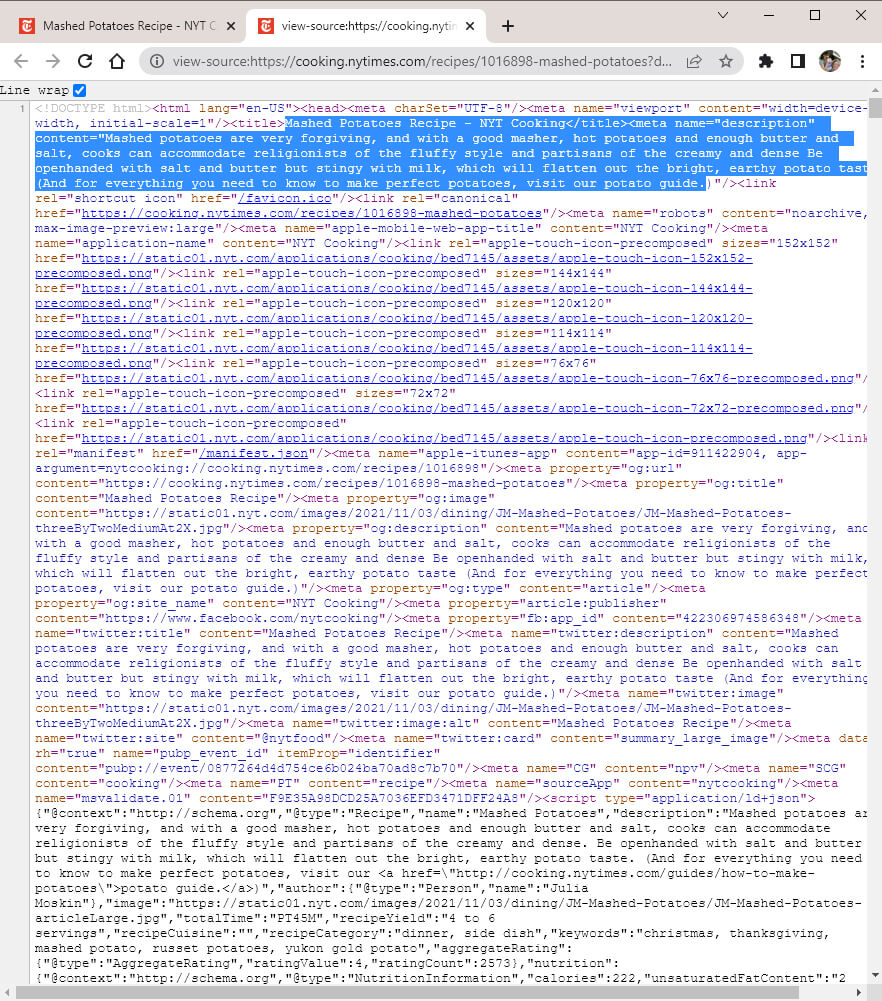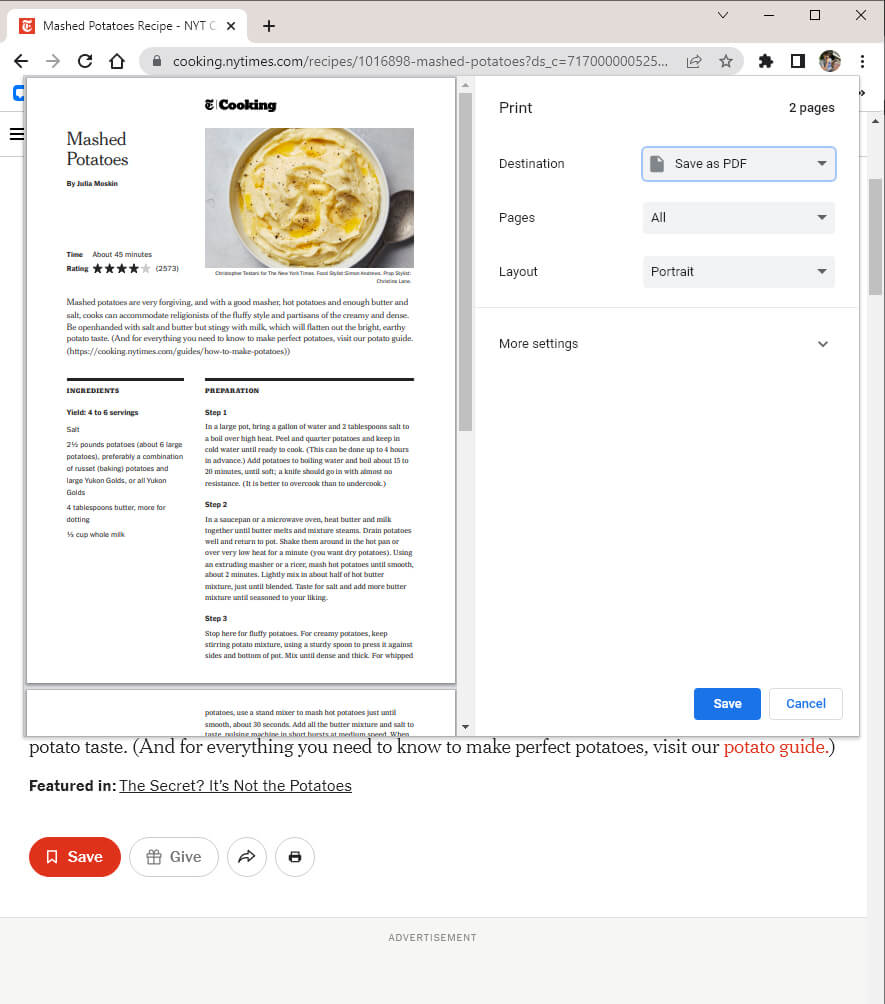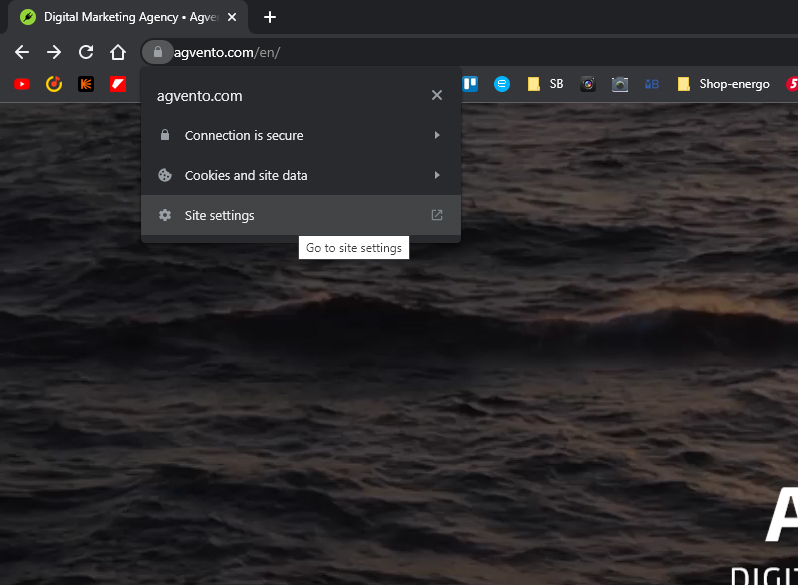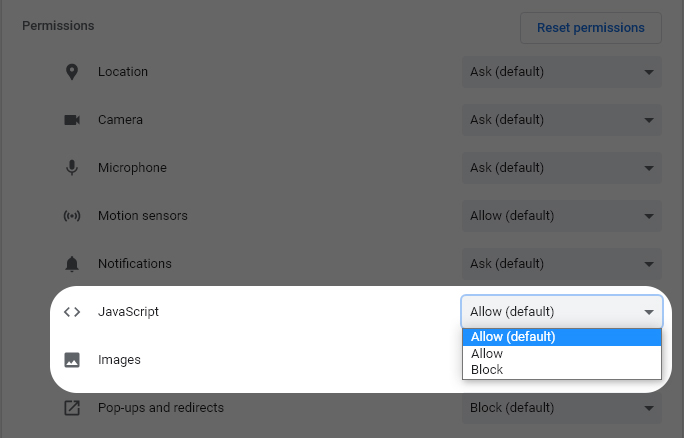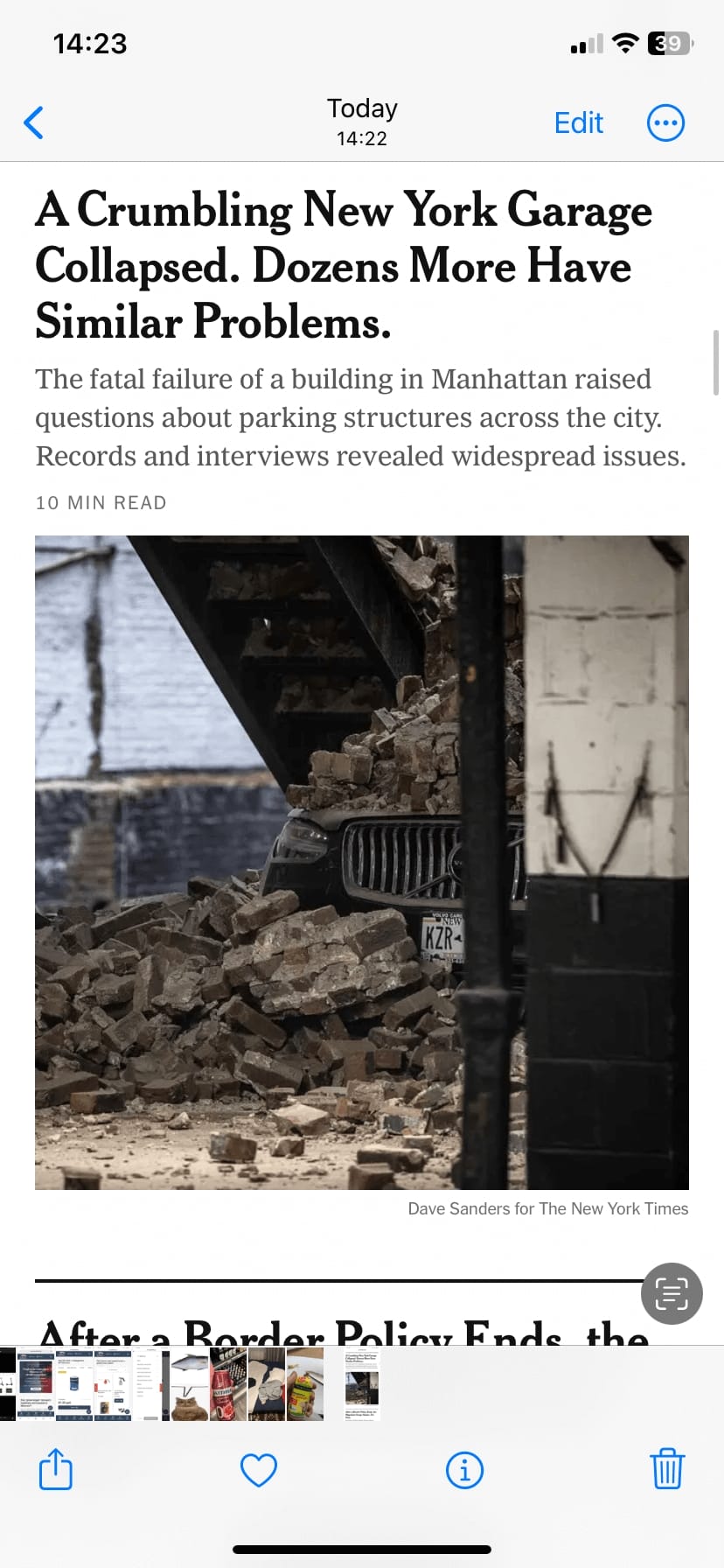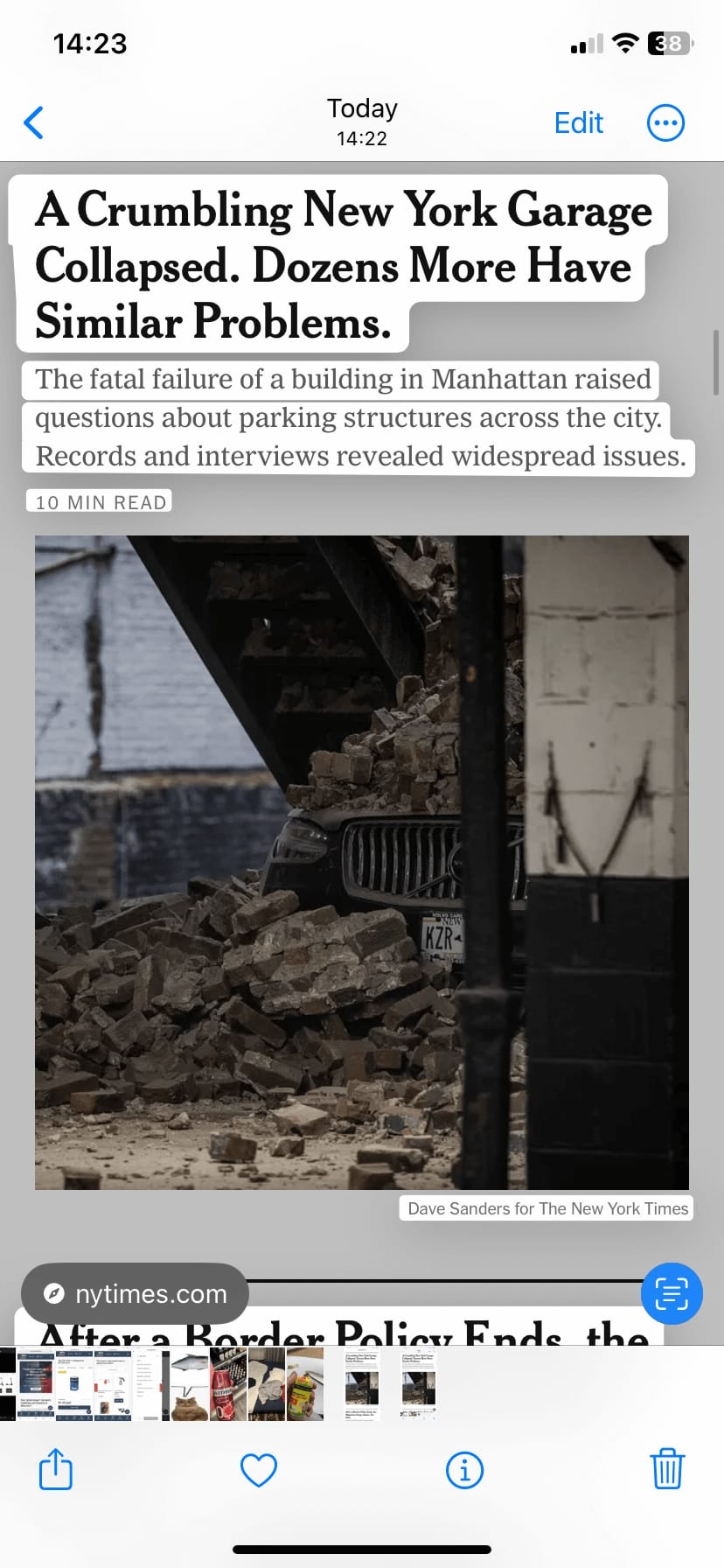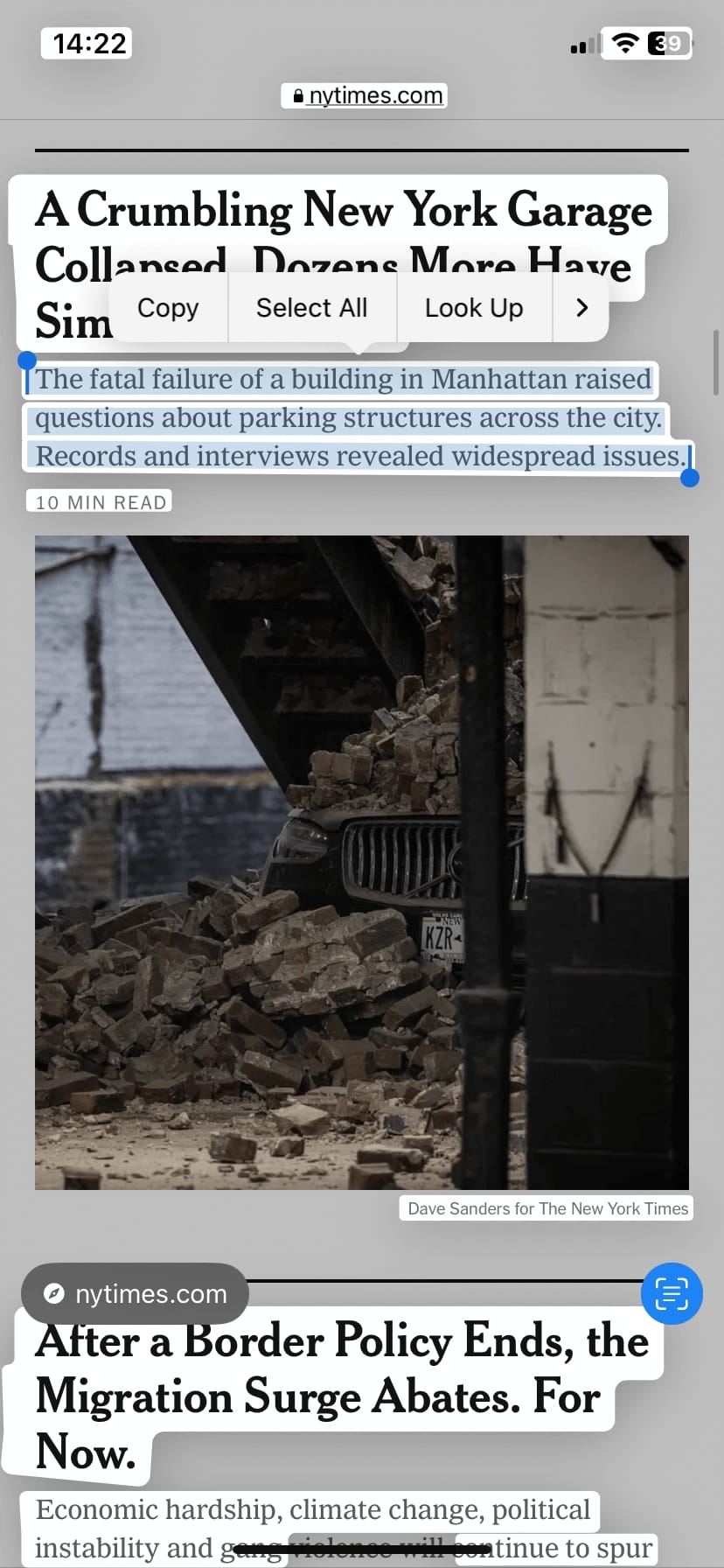Contents
- Method 1 — Ctrl + U
- Method 2 — Ctrl + P or Print Website to PDF
- Method 3 — Disable JavaScript
- Method 4 — Extensions for Browser
- Method 5 — Live Text for iPhone
- How to Protect Text Effectively
The protection of the main modern value
Web of XXI century contains a lot of multimedia content, but the main part of the web is still the thing, for which the HTML language and HTTP protocol were invented, the most informative element of any site – the text.
How to copy content from a website with disabled text selection in Chrome and other browsers on Microsoft Windows
Way 1 – Ctrl + U (Very simple)
Not everybody knows, but text protection on the Internet is always made in the same way – a user is forbidden to use the right mouse button and context menu, to select and copy while reading the text. This type of prohibitions are made with the help of JavaScript or <body> tag. Some masters use special CSS styles, that forbid only selection (but not copying and reading) on the page.
All these methods are easy to bypass and finally copy what you desire. No matter if somebody like it or not, there are even more options to disable the protection than ways of protection. And you don’t even need to download anything from the web, all of them are even free.
The easiest step to copy something from a site page – to call HTML-code using a shortcut “Ctrl + U” (or right-click – Inspect). It always works and shows you text with markup and script codes. You just need to search for the part you need and copy it to a text editor to remove the markup. You can also use the shortcut “Ctrl + Shift + V” to paste only text (without markup).
This way is very simple and ideal if you want to copy 1–2 sentences or several words.
If you want to copy several paragraphs, it will take time to remove all the code elements after you paste it. Use “Ctrl + Shift + V” to paste, it will solve your problem.
Way 2 – Ctrl + P or print website to PDF
In this case we get the needed text by calling print page version clicking “Ctrl + P” (or right-click – Print). It works with Google Chrome and Opera. When you use it, you see a simplified document version on the site page, where you can select and copy the content.
You can copy something using a similar solution in Firefox and Internet Explorer (but not in Edge) too. The shortcut “Ctrl + S” opens different variants to save the page. Choose Text document.txt to get the file without tags. Using Firefox in this case is more convenient, because IE can leave a part of JavaScript code.
Way 3 – Disable JavaScript
One of the most popular ways to copy is to disable JavaScript in Chrome or other browser settings. But this option turns all the active content off, not only the script that protects the text. Websites look “ugly” without JS. But this variant lets you copying. But if the protection is made using the <body> tag, the restrictions can not be removed.
For example, in Google Chrome browser you can do it in website settings. Press on lock icon in url adress bar to open settings.
Way 4 – extensions and tools for Chrome and PC that allow you to copy what you want in a single click (you’ll like it)
There are different extensions for Chrome and orther browsers, that allows you to enable functions you want disabled by JavaScript or <body> tag. For example, Absolute Enable Right Click & Copy extension allows you to ignore the prohibition to select and copy and turns the warning about disability to copy content from a site page off.
This solution tends to be the best and most comfortable from the list.
All you need is to set up and add the extension to your Chrome or other browser by following the link above. Then a mouse cursor icon appears in the upper right corner of the browser. When you click on it, you see 2 settings:
- Click on “Enable copy” to disable protection copying off on any webpage;
- Click on “Absolute mode” to turn literally any protection from copying content off.
This tool is really able to work miracles!
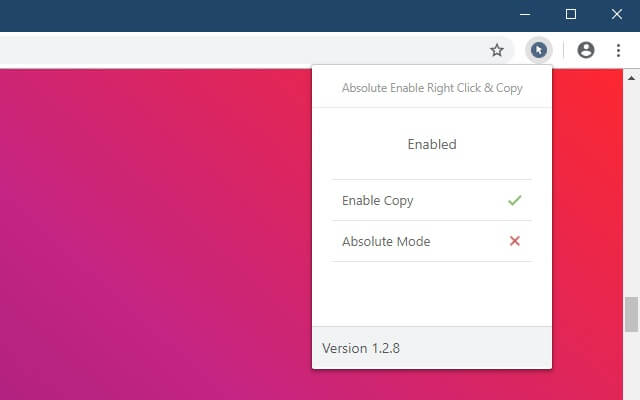
In addition to the manual method of getting text content from a website there are software solutions. The thing is that pages and sourced are protected from real users, not from automatical processing. You can get a text with the help of a special webpages-parsers that scrape the web. There are a lot of them on the Internet.
Way 5 – Live Text available for iPhone users
One of the best iPhone features related to iOS 15 and 16 update is Live Text. It can scan and copy text on any images and screenshots in your gallery. And you don’t need to download any apps. (Android users probably have some third-party apps on Google Play).
- Activate the function: open Settings – General – Language & Region – turn Live Text on;
- Take a screenshot (the side button + the volume up button for new models, the side button + home button for old models) of any web page with blocked selecting in Chrome / Safari / etc or save a picture from the web. Open the screen shot or image in your gallery;
- A round scanner icon appears in lower right corner. You click on it and all the text is highlighted. Long tap on a part of the text opens the context menu where you can copy / select all / translate / paste / share etc.
Every Apple user must check it out, it’s fantastic!
Bonus block
Learn the eternal question: how to prevent information on a website from stealing effectively and easily
People try to guard and save valuable texts from copying. But options to do it are all the similar and all imperfect. All of them can be bypassed in 2 clicks as we figured out. Instead of trying to forbid physical copying, it’s better to care about your public copyrighting.
1. Google Search Console and webmaster tool
Google recommends to reindex a new page in Google Search Console exactly after you created it. And if your content is plagiarized – to file complaints in DMCA. And it works.
2. Automatic link to the source when copying
Another method – to declare your rights in already copied text with the help of several JavaScript code lines, which add information about the sourse (original website, author etc.)
For example, try to copy information on this website. As you can see, a link to the source (to this article) appears at the end of the copied part. This method firstly protects from bots, that collect information for websites with automaticlally generated content.
WordPress allows to activate this functions in a single click with the help of Clearfy Pro plugin. Moreover, this plugin can solve a lot of other Word Press weaknesses – recommend to use it!
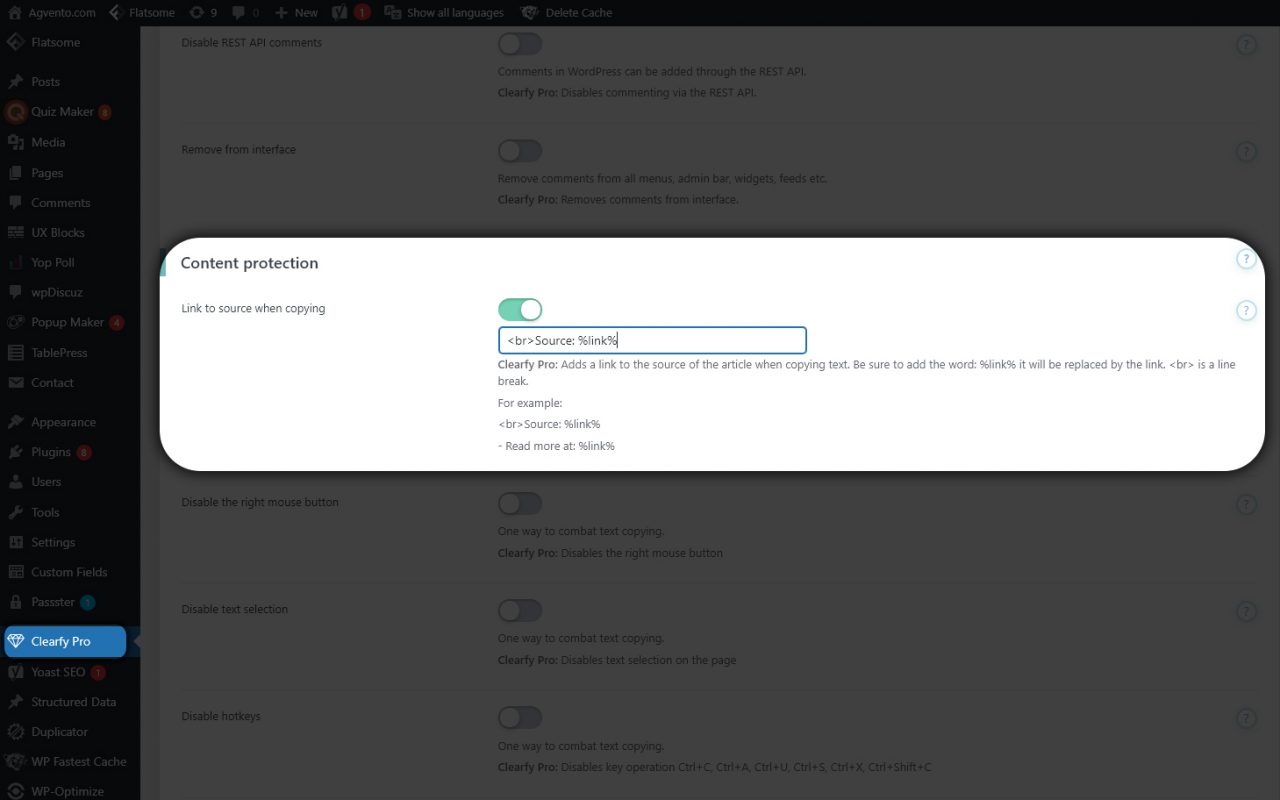
Any other questions? Either ask it in comments or contact us on facebook/whatsapp! We are online! Share the article on Twitter and other social media!